Note: the slides rendered at the bottom don’t seem to work well on mobile (at least not on iPhone)
A recent blog post from Edwin Thoen, suggesting that we blog about things we just learned, prompted me to write this post, because I think that there is some benefit to seeing how other people learn, and to following examples created by others who are not ninja-level experts.
I spent yesterday putting together some slides at work, using the xaringan package. I largely followed the examples in Yihui’s slide deck, the wiki, and Alison’s slide deck and code. These were wonderful and really got me up and running quickly.
I have very limited experience in CSS - I’ve made a flask app in Python for a project, but in general CSS makes me want to throw things and eat my computer, so…that’s where I started from. But at the end of the day, I had a basic slide set with R-generated tables, so I thought maybe I could reproduce that here, for anyone who wants to hit the ground running with very limited prior knowledge of xaringan.
The documentation is all there, and theoretically you should read it all, but I tend to learn best by doing; I’ll run through the basics so that I understand where to start, but I find it the most helpful to dive into the .Rmd and the final output, and learn that way. Then it’s handy to have the resources afterward so that I can troubleshoot.
Let’s Get Started
- Download xaringan. I work in RStudio, so my instructions and example will be specific to this method. You can install it with:
devtools::install_github('yihui/xaringan')To create a new presentation:
File > New File > R Markdown > From Template > Ninja PresentationThis generates a new .Rmd file - it is the .Rmd that creates Yihui’s slide deck. So, if you have the .Rmd open and the slide deck open (or just use the Infinite Moon Reader Add-in and render it in RStudio viewer/html), you can see what code pieces correspond to slide output elements.
In the YAML, you would start with the default:
---
title: "Presentation Ninja"
subtitle: "⚔<br/>with xaringan"
author: "Yihui Xie"
date: "2016/12/12"
output:
xaringan::moon_reader:
lib_dir: libs
nature:
highlightStyle: github
highlightLines: true
countIncrementalSlides: false
---This will format your title slide. I edited it this way:
---
title: "Title Goes Here"
author: "Ariel C. Zane<br/>More Lines Here"
date: "March 2, 2018"
output:
xaringan::moon_reader:
# to change color schemes, add this line below
# to incorporate customized css
css: ["default", "new-color.css", "default-fonts.css"]
lib_dir: libs
nature:
highlightStyle: github
highlightLines: true
countIncrementalSlides: false
---Here’s the difference:
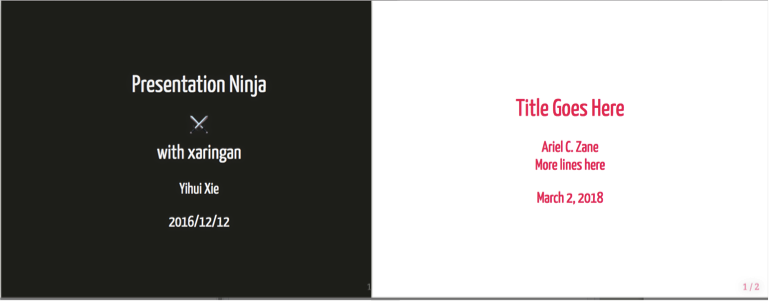
My understanding is that the default CSS doesn’t explicitly need to be called unless you want to modify it - Yihui gives the explanation here. The “default” .css file appears once you render the .Rmd, along with the default-fonts.css file (some other files also appear: the libs folder and everything in it, and .html output of your .Rmd).
They take effect in this order:
default < new-color.css < default-fonts.css
If you want to overwrite only chunks of it (here, I changed colors in new-color.css, and fonts in default-fonts.css), be mindful of the order. You could also presumably edit the default.css.
I used http://www.color-hex.com to find colors. For my work presentation, I just used basic black and white colors, but here I changed them so that the difference was more marked.1
Contents of new-color.css:
/*
h1, h2, h3 - font colors for the different headers; removed text shadow
*/
h1, h2, h3 {
font-weight: normal;
color: #eb6d13;
text-shadow: none;
}
/*
for any links
*/
a, a > code {
color: #eb6d13;
}
/*
highlight color for inline code;
the rgba takes red, green, blue, alpha arguments
*/
.remark-code-line-highlighted { background-color: rgba(19, 108, 235 0.3); }
/* background color and headers, code, etc., colors for .inverse class slides (e.g., title)
*/
.inverse {
background-color: #FFFFFF;
}
.inverse, .inverse h1, .inverse h2, .inverse h3, .inverse a, inverse a > code {
color: #E7165F;
}
- From here, it’s mostly like working with an R Markdown file. To edit and create your slides, you’ll first want to set your code preferences.
I didn’t set eval = FALSE up here in the overall options because I wanted to run tables that would be included in my code. For later chunks that I didn’t want to be evaluated, I just added eval = FALSE where necessary.2

Then you can start with your first (non-title) slide. The syntax is all Pandoc markdown, which you can use the handy R Markdown cheat sheet for:
---
# This is the first slide!
--
- You can have elements appear in succession, versus all at once
--
- Like this
--
- And this
--
- This is a [link](http://tumblr.tastefullyoffensive.com/post/171451780306/squirrel-eats-doughnut#.WpmF52aZOSM) (it me!)And this is what you would get, ultimately (although each bullet would appear with successive advances - you can see it in the full slide deck at the bottom of the post):
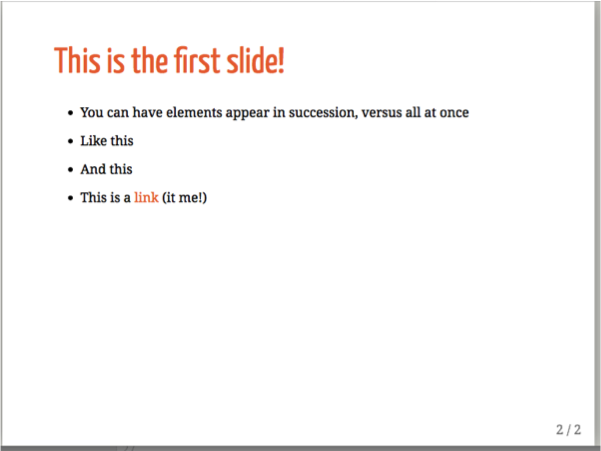
If you want to suppress the message of an evaluated chunk, add message = FALSE: 
If you want to display tables, use format = ‘html’ in knitr::kable. I also used the kableExtra package to add a little more customization.
test_set <-
mtcars %>%
select(mpg, cyl, disp, hp, drat, wt)
knitr::kable(head(test_set), format = 'html') %>%
kable_styling(full_width = F, font_size = 8)So the slide .Rmd would look like:
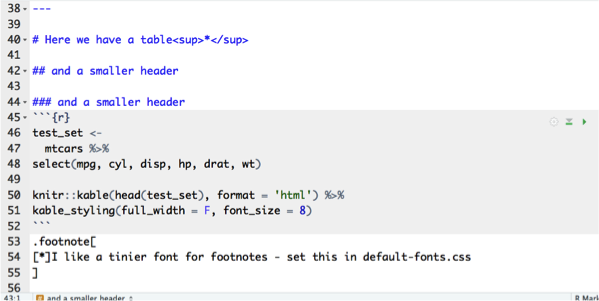
If you wanted to center it, add this to the top:
---
class: center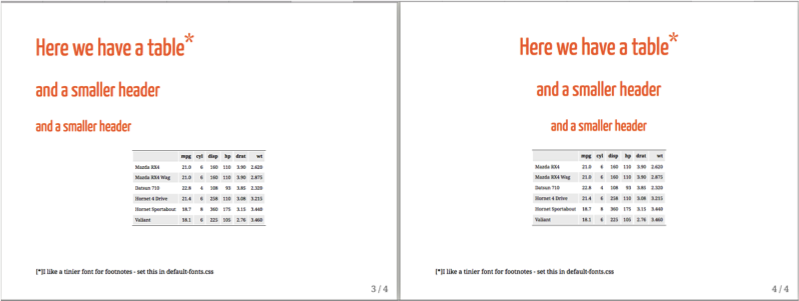
And if you want to use the formatting for the title slide (here it doesn’t matter, because all of my backgrounds are white), you would add class: inverse.
We did it!
That’s it! My goal was to help convince you that you could go from 0 to slide deck in a very short amount of time; hopefully this helped. I shared the .html outputs with team members via email; they opened it with a browser and everything worked perfectly. I wasn’t able to save it to pdf from a browser very well, though - it created 8x11 formatted files and didn’t preserve the 4:3 ratio. I looked at some of the documentation about that, but it was the end of the day and I didn’t get very far. If anyone has tips, let me know!
I will add that when I tried to edit .css files in RStudio, after using Infinite Moon Reader to live preview the slides, any extra .css files I created (e.g., new-color.css, default-fonts.css)] DISAPPEARED. I don’t understand the work behind the scenes and this black magic…so I just used my favorite .css editor, Atom.↩
I can’t for the life of me figure out how to put chunks in chunks…this is getting a little too meta, guys.↩
I followed directions for embedding slide decks into blogdown posts from Tim Mastny here. If you want it to work in Safari, you do need to add the https: to the url of your slides, or else it will not work. E.g.,
knitr::include_url('https://aczane.netlify.com/slides/xaringan_example_acz.html#1')↩